Version 6.00.15
Version 6.00.15 is the first commercially available release of Pathloss 6.
Expanded Functionality for Apply Link Template
Any Link File can be used as a template to apply its equipment and configuration to the current link. Click Operations - Apply Link Template, then select the file to use as a template. The radio, antenna, TX lines, and ACU specifications are applied. The frequency, polarization, application type, and antenna configuration settings are also copied. Location specific parameters such as antenna heights, line lengths, and channel frequencies are not used.
Multiband Template Support
If the selected template file is a multiband file, the user will be prompted to select the band to use as the template. The user can also elect to apply all bands. In this case the working link will be made to match the template file band for band. Bands will be added or removed as needed.
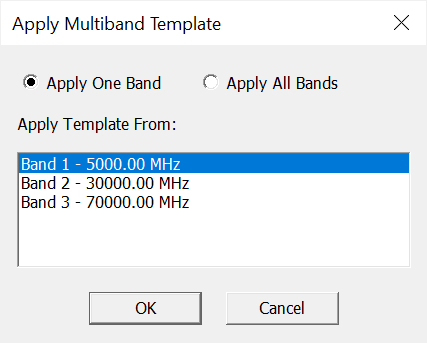
Add Band Using Template
There is also a new menu option: Operations - Multiband - Add Band - Use Link Template. This will add a new band using the selected template file. A new band is added and then the operation is exactly as above.
Reworked Keyboard Accelerators for Link Window
We have reworked some of the Link Window Keyboard shortcuts to follow common convention and encourage use.
The Escape key will now close the active Link Window from any module, prompting for save if needed.
The other shortcut keys used in the Link Window are:
- Ctrl S - Save Link File
- Ctrl O - Open Link File
- Ctrl N - New Link
- Ctrl C - Copy value from highlighted worksheet cell
- Escape - Close Link Window
- - Ctrl 1 - Transmission Analysis
- Ctrl 2 - Terrain Data
- Ctrl 3 - Antenna Heights
- Ctrl 4 - Specular Reflection
- Ctrl 5 - Diffraction
- Ctrl 6 - Reports
- - Ctrl B - Switch to Next Band
- Ctrl M - Carrier Aggregation Report